Contact us at selfdriven.foundation/contact
In the guides below, click the icon to see screenshots.
...
Attaching (uploading) files and webpage links to projects & tasks.
When a project is completed, your learning partner can relfect on your learning, assign skills gained and tokens etc.
View Achievements & Skills assign to you by your learning partners.
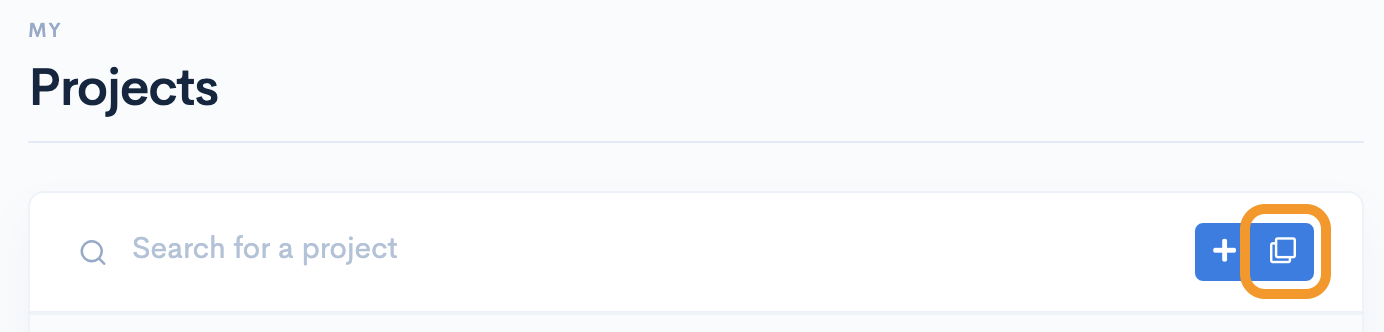
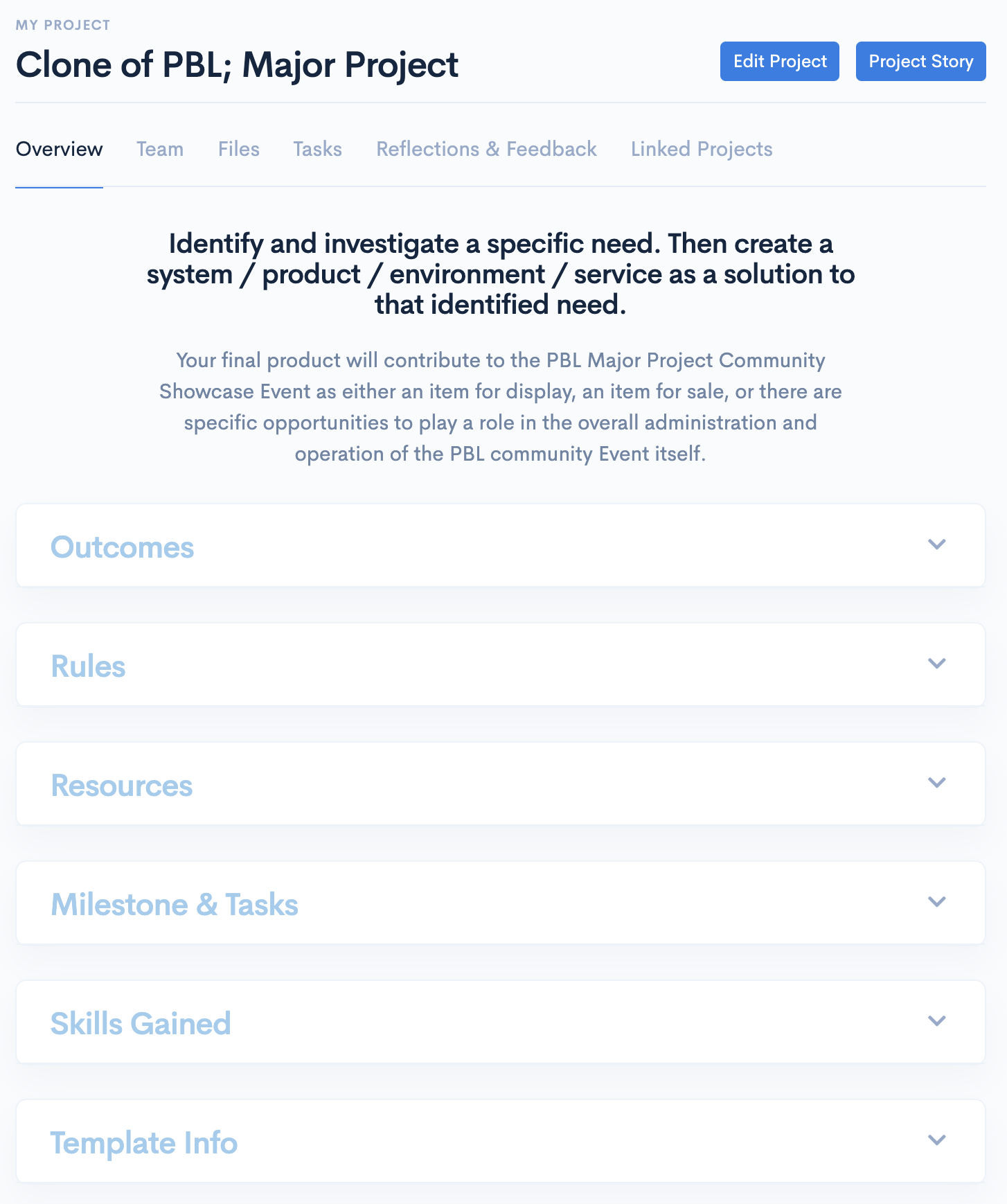
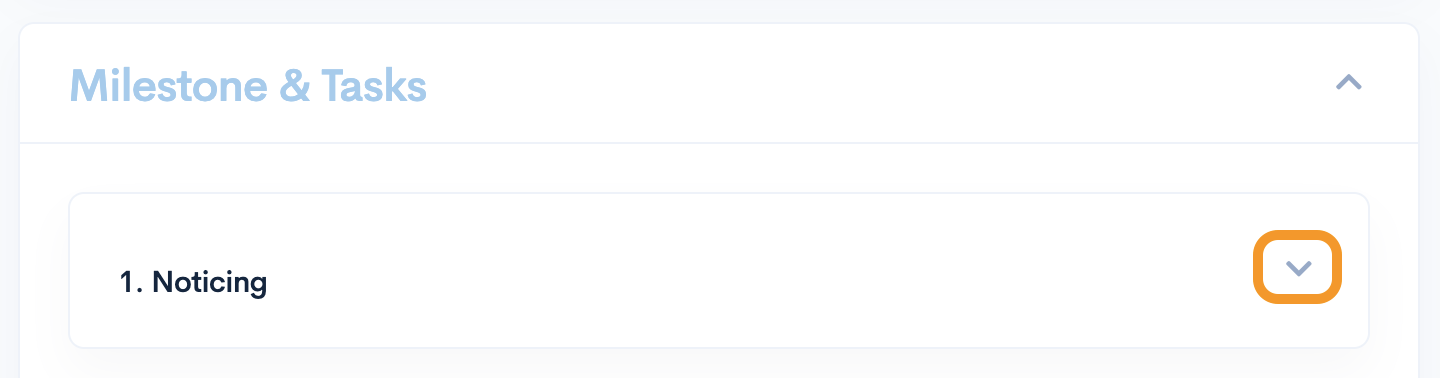
Got to have them, as some people just need them...
Setting up your Cardano wallet etc
Explore the selfdriven Universal Skills Set.